Choosing the right all in one PC touch screen can feel overwhelming, but it doesn’t have to be. Start by thinking about what you need most. Are you looking for a sleek, compact design that fits your space? Or maybe you need a powerful machine for work or creative projects? Understanding these basics will guide you toward the perfect match. Remember, it’s not just about looks – it’s about finding a computer that works for you.
What is All in One Touch Screen PC?

An all-in-one (AIO) touch screen PC is a computer where everything is built into one unit. These devices integrate components like the monitor, processor, memory, and storage into a single, streamlined design. Unlike regular desktops, it combines the screen and internal parts into a single device. This design saves space and keeps your desk neat. If you dislike messy cables or big equipment, an AIO PC could be perfect for you.
The touch screen is one of its best features. It works like your phone or tablet screen, letting you tap, swipe, or zoom easily. This makes it simple to use, especially if you already know how touch devices work. Whether you’re looking at pictures, drawing, or using apps, the touch screen makes things easier and more fun.
Here are some features that make AIO PCs special:
- Space-Saving Design: It can be placed on a small table or hung on the wall, which will save more space.
- Touch Screen Functionality: Use the screen directly for a hands-on experience.
- Minimal Setup: Plug it in, and it’s ready—no extra parts needed.
- Stylish Appearance: Sleek designs look great in any room.
- Built-in Peripherals: Includes speakers, webcams, and microphones, so no extras are needed.
AIO PCs are also very flexible. They’re good for work, school, gaming, and entertainment. Some models have strong hardware for tasks like video editing or graphic design.
Benefits of Touch Screen Displays
Touch screen displays offer a range of benefits for all-in-one PCs, enhancing user experience, productivity, and accessibility. With a touch screen display, users can interact with their device in a more intuitive and engaging way, using gestures and taps to navigate and control their computer. This can be particularly beneficial for creative professionals, students, and business users who need to work efficiently and effectively.
For instance, creative professionals can use touch screens to draw directly on the display, making tasks like graphic design and photo editing more natural and precise. Students can benefit from the interactive nature of touch screens for note-taking, studying, and collaborating on projects. Business users can leverage touch screens for presentations, demonstrations, and training sessions, allowing them to showcase their work and ideas in a more dynamic and interactive way.
Many all-in-one PCs, such as those from HP and Dell, offer touch screen display options, including models with Intel Core i5 and Intel Core i7 processors, NVIDIA GeForce graphics, and the Windows 11 operating system. These features ensure that the device not only provides a smooth and responsive touch experience but also delivers the performance needed for demanding applications.

Touchscreen Computers You Need to Know
Decide How You’ll Use It
Work and Productivity
If you need your AIO PC for work, focus on speed. A fast processor and enough RAM help with multitasking. For example, handling emails, video calls, and spreadsheets needs a strong computer. Choose one with at least 8GB of RAM and an SSD for quick access to files.
Gaming and Creative Work
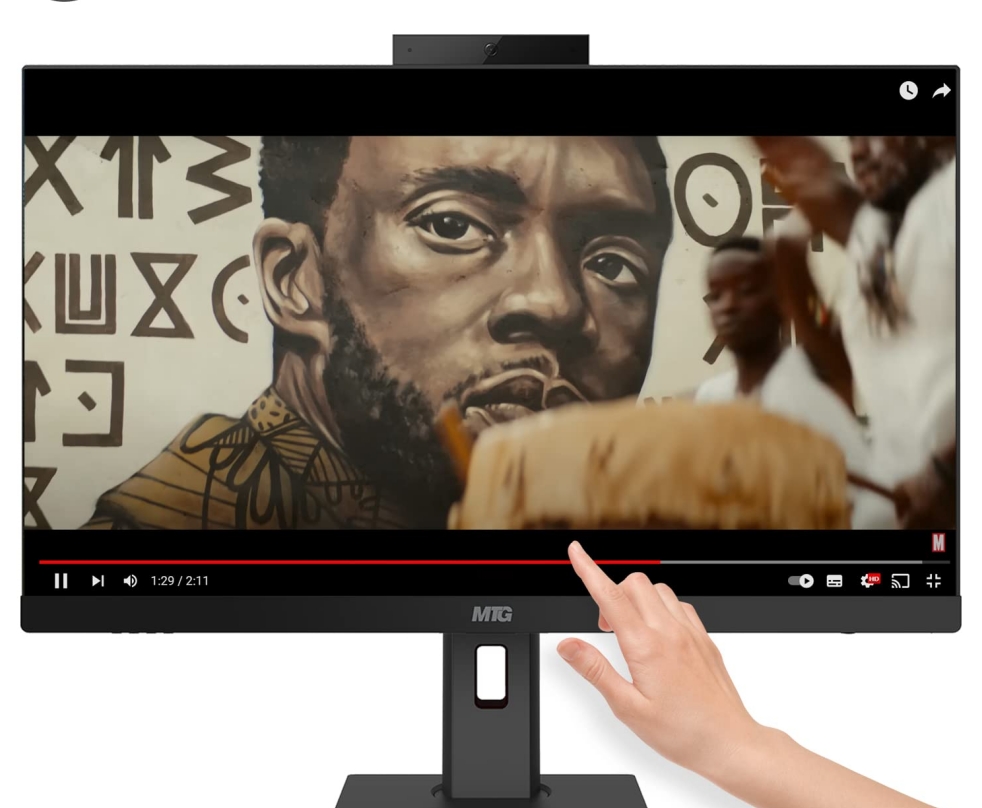
For gaming or creative jobs like editing videos, power is key. You’ll need a strong processor, a special graphics card, and at least 16GB of RAM. These features make games run smoothly and speed up creative tasks.
Touch screens can improve your experience. For example, digital artists can draw directly on the screen. Look for models with sharp displays and responsive touch features.
Entertainment and Everyday Use
If you want a family computer for movies, browsing, or light gaming, you don’t need top specs. A mid-level processor and 8GB of RAM should work well. A touch screen is handy, especially for kids or older users who find it easier to use.
Think About Your Space and Setup
Desk Size and Placement
Before buying, decide where the computer will go. AIO PCs save space, but you still need to measure your desk. These computers are designed to be compact and space-efficient, making them ideal for users with limited desk space or those seeking a sleek, modern setup. A big screen looks nice but might not fit small desks.
If your desk is in a shared space, like a living room, choose a sleek design that blends in. Some models have stands you can adjust for better viewing angles.
Moving It Around
While AIO PCs aren’t as portable as laptops, some are easier to move. If you need to relocate it often, pick a lighter model. This is useful for families who might move it between rooms.
Style and Design Choices
Modern and Stylish Looks
Let’s be honest—how it looks matters. A stylish AIO PC can make your home office or room look better. Research shows good designs make people happier with their purchase.
Many models have slim edges, shiny finishes, and simple designs. These features make the computer look modern and high-quality. If it’s in a visible spot, like a living room, a sleek design is a big plus.
Color and Material
The color and material of your AIO PC can affect your choice. Neutral colors like black, white, or silver match most rooms. Some models come in bold colors for a unique look.
Durability is important too. Look for materials like aluminum or strong plastic. These last longer and look better over time. A sturdy build means your computer can handle daily use without breaking down.
How to Choose an All-in-One PC Touch Screen?
Screen Quality
Resolution and Display Size
The screen is the main part of any AIO PC. When picking one, check the resolution and size. A high-resolution screen, like Full HD (1920×1080) or 4K, makes pictures and videos look clear and colorful. If you enjoy watching movies or editing photos, this is important.
Screen size also matters. Bigger screens, like 24 inches or more, give you more space to work and play. They’re great for multitasking, letting you see multiple windows at once. But if your desk is small, a smaller screen might fit better.
Touch Responsiveness and Accuracy
A good touch screen should be easy to use. You shouldn’t have to tap or swipe many times to get it to work. Look for screens with accurate touch response. This makes it easier to scroll, tap, or draw smoothly.
Some touch screens also support gestures like pinch-to-zoom or swiping with three fingers. These features make using the computer faster and simpler.
IPS Technology for Better Viewing Angles
Have you noticed some screens look dull from the side? IPS (In-Plane Switching) technology fixes this. It keeps colors bright and clear, regardless of where you sit.
If you’re sharing the screen—like watching a movie with family—IPS makes sure everyone gets a good view. It’s also helpful for creative work where color accuracy is important.
Processor Options for All-in-One PCs
All-in-one PCs are available with a range of processor options, including Intel Core i3, Intel Core i5, and Intel Core i7. These processors offer varying levels of performance, power, and efficiency, making them suitable for different types of users and applications.
For basic tasks such as web browsing, email, and word processing, the Intel Core i3 processor is a good option. It provides sufficient power for everyday computing needs without consuming too much energy. On the other hand, the Intel Core i5 and Intel Core i7 processors are better suited for more demanding tasks such as gaming, video editing, and software development. These processors offer higher performance and can handle multitasking and resource-intensive applications more efficiently.
AMD Ryzen processors are also available in some all-in-one PCs, offering a competitive alternative to Intel Core processors. AMD Ryzen processors are known for their strong multi-core performance, making them ideal for tasks that require parallel processing, such as video rendering and 3D modeling.
When choosing a processor for an all-in-one PC, it’s essential to consider factors such as performance, power consumption, and budget to ensure that the device meets your needs and expectations. Whether you opt for an Intel Core i3, i5, i7, or an AMD Ryzen processor, selecting the right CPU will significantly impact your overall computing experience.
Performance
Processor and RAM
Performance is what makes a computer run well. The processor (CPU) decides how fast your PC can do tasks. For daily use, a mid-level processor like Intel Core i5 or AMD Ryzen 5 is enough. But for gaming or video editing, choose a stronger one like Intel Core i7 or Ryzen 7.
RAM is also key. It helps your computer handle many tasks at once. For simple tasks, 8GB of RAM works fine. But for running many apps or working on big files, go for 16GB or more.
Storage Options (SSD vs. HDD)

For storage, you can pick between SSD (Solid State Drive) or HDD (Hard Disk Drive). SSDs are faster and more reliable. They open files and programs quickly, making your PC feel fast. HDDs are cheaper and hold more data but are slower.
If speed is important, choose an SSD. It’s great for starting your PC fast and opening files quickly. If you need lots of space for photos or games, pick a mix of GB SSD and HDD.
Graphics Capabilities
Integrated vs. Dedicated Graphics
Graphics decide how well your PC shows visuals. Integrated graphics are built into the processor and share memory with it. They’re fine for simple tasks like browsing or watching videos. But they can slow down with heavy tasks, causing problems like lag.
Dedicated graphics have their own memory. This makes them faster and better for demanding tasks. If you play games or use creative software, dedicated graphics are the best choice. They handle complex visuals easily and improve performance.
- Dedicated GPUs have their own memory, making them faster.
- Dedicated GPUs are better for tasks like gaming or video editing.
Requirements for Gaming or Creative Software
If you play games or create content, your graphics card is important. Look for GPUs like AMD Radeon RX or NVIDIA GeForce GTX for gaming. They give smooth visuals and high frame rates. Creators using tools like Adobe Premiere or Blender need GPUs that can handle editing and rendering.
Connectivity and Ports
USB and HDMI Options

Think about the ports your touchscreen desktop has before buying. These let you connect things like printers, drives, or monitors. USB ports are super useful for charging, file transfers, and accessories. Choose a model with several USB ports, especially USB 3.0 or USB-C. These types are faster and work with newer devices.
If you want to use an extra monitor or TV, HDMI video output ports are important. They give clear video and sound. Some desktops also have DisplayPort, which works well with high-resolution screens.
Wireless Connectivity (Wi-Fi, Bluetooth)
Wireless features make using your desktop easier. Built-in Wi-Fi lets you go online without cables. Dual-band Wi-Fi (2.4GHz and 5GHz) is better for faster and stable internet.
Bluetooth is also helpful. It connects wireless keyboards, headphones, and other gadgets. This keeps your desk neat and free of wires.
Operating System and Software Compatibility
Windows vs. macOS vs. Chrome OS
The operating system (OS) controls how your desktop works. Windows is flexible and supports many apps and games. It’s great for work, gaming, and creative tasks.
macOS is good if you already use Apple products. It looks nice and works well with iPhones and iPads.
Chrome OS is simple and lightweight. It’s best for browsing, streaming, and using Google apps. But it’s not ideal for heavy tasks like gaming or editing.
Pre-installed Software and Apps
Some desktops come with software already installed. This can save time and money. For example, Windows PCs often include tools like Microsoft Office. macOS has apps like iMovie for creative projects.
Check what’s included before buying. Useful apps are a bonus, but too much software can slow the desktop down.
Build Quality and Durability
Materials Used
The materials of your desktop affect how long it lasts. Models made with aluminum or strong plastic are more durable. Aluminum feels high-quality, while sturdy plastic is lighter.
Heat Management and Longevity
Desktops get hot when used a lot. Good cooling systems help them work better and last longer. Look for desktops with fans or heat sinks to manage heat.
Overheating can damage parts and shorten the desktop’s life. If you’ll use it for gaming or creative tasks, cooling is extra important.
Storage and Memory Considerations
When it comes to storage and memory, all-in-one PCs offer a range of options to suit different needs and budgets. Many devices come with solid state drive (SSD) storage, which provides fast loading times, responsive performance, and low power consumption. SSD storage options range from 256GB to 1TB or more, depending on the device and configuration. SSDs are particularly beneficial for users who need quick access to files and applications, such as gamers and creative professionals.
In addition to SSD storage, some all-in-one PCs also offer hard disk drive (HDD) storage, which provides larger storage capacities at a lower cost. HDDs are suitable for users who need to store large amounts of data, such as videos, photos, and documents, without the need for the high-speed performance of an SSD.
Memory options range from 4GB to 64GB or more, depending on the device and configuration. More RAM allows for better multitasking and smoother performance when running multiple applications simultaneously. Many devices also offer the option to upgrade memory and storage in the future, providing flexibility as your needs evolve.
When choosing an all-in-one PC, it’s essential to consider storage and memory requirements, as well as factors such as processor performance, display quality, and connectivity options, to ensure that the device meets your needs and expectations. USB ports, video output ports, and Wi-Fi connectivity are also important considerations, as they can affect the device’s usability and versatility. Having multiple USB ports allows for easy connection of peripherals like keyboards, mice, and external drives, while video output ports enable the use of additional monitors for an expanded workspace.
The budget for Best All in One PC
Balancing Features with Cost
Prioritizing Essential Features
When picking a budget all-in-one PC, focus on what you need. Make a list of the most important features. Do you want a clear screen for movies? Or do you need a fast processor for work? Knowing your priorities helps you avoid spending on extras you won’t use.
For daily tasks, choose a computer with 8GB RAM and a mid-level processor. If you’re into gaming or editing videos, look for one with a dedicated graphics card and more storage. By focusing on your needs, you can find a good PC without overspending.
Avoiding Overpaying for Unnecessary Extras
Some features sound cool but aren’t useful for everyone. For example, if you mostly use a keyboard and mouse, a touchscreen might not be needed. Ultra-high resolutions like 5K are great for designers but may not matter for regular users.
Spend money on features that improve speed and durability. Adding an SSD or more RAM is better than paying for premium speakers or a stylish stand. Recommended Price Ranges for Different Use Cases
Budget-Friendly Options
Affordable all-in-one PCs under $800 are good for basic tasks. They work well for browsing, streaming, and light office work. These models usually have Full HD screens, 8GB RAM, and entry-level processors.
Additionally, refurbished all-in-one PCs can be a budget-friendly option, offering the benefits of a new device at a lower price.
Mid-Range Choices
Spending $800 to $1,500 gets you a more powerful PC. These models have faster processors, bigger screens, and better graphics. They’re great for multitasking, casual gaming, and creative projects like photo editing.
High-End Models
High-end PCs start at $1,500 and offer top performance. They include 4K screens, advanced processors, and dedicated GPUs. These are perfect for gamers, video editors, and professionals needing the best technology.
Long-Term Value
Cost of Upgrades and Maintenance
Think about future costs when buying your all-in-one PC. Some models let you upgrade RAM or storage later, saving money. But many budget PCs don’t allow upgrades, so choose carefully.
Also, pick a model with good cooling and strong materials to avoid repairs.
Resale Value
If you plan to sell your PC later, think about its resale value. Popular brands and high-quality models keep their value better. Keeping the PC clean and saving the box can help you sell it for more.
Additional Tips for Choosing an All in One Computer
Check Reviews and Ratings
Trusted Sources for Reviews
Before buying an all-in-one PC, read reviews from trusted websites. Sites like TechRadar, CNET, and PCMag share expert opinions on performance and features. These experts test the computers to see how they work in real life.
You can also watch video reviews on YouTube. Seeing someone use the computer helps you understand its touch screen and ease of use. Look for videos comparing different models to learn their pros and cons.
Don’t forget to shop for deals and discounts, especially during seasonal sales and student discount periods, to get the best value for your purchase.
User Feedback and Testimonials
Customer reviews are helpful too. Check sites like Amazon or Best Buy for ratings and comments. Shoppers often mention things experts miss, like how the touch screen works or if the computer fits small spaces.
Look for common themes in the feedback. If many people mention the same problem, it’s worth noting. Positive reviews about comfort and usability can confirm a model is a good pick.
Consider Warranty and Support Options
Manufacturer Warranty Coverage
A warranty protects you if something breaks. Most brands offer warranties for repairs and defects. Some cover both parts and labor, while others only fix certain issues.
If you’ll use the computer a lot, consider buying an extended warranty. Brands like Dell and HP often have good coverage for long-term use.
Availability of Customer Support
Good customer support is important. Pick a brand known for quick and helpful service. Check if they offer support through phone, email, or live chat.
Some companies also have online guides and forums for solving small problems. These can save time when you need help.
Test the Touch Screen in Person, If Possible
Evaluating Responsiveness and Comfort
Visit a store to try the touch screen yourself. Tap, swipe, and zoom to see how well it responds. A good screen should react quickly and accurately to your movements.
Make sure using the screen feels comfortable. If it’s hard to use for a long time, it might not be the best choice. Smooth animations and clear menus make the experience better.
Comparing Different Models Side-by-Side
Testing several models at once helps you notice differences. Compare how each screen reacts to touch and how easy it is to use menus. Check if buttons and icons are easy to reach and use.
Some screens have IPS technology for better viewing angles. This is useful if multiple people will use the computer.
| Key Trend | Description |
|---|---|
| User Interaction Testing | Try the screen to see how easy it is to use. |
| UI Element Sizing | Make sure buttons and icons are easy to touch. |
| Responsive Design | Look for screens that work well across devices. |
Future-Proofing Your Purchase
Keeping Up with New Technology
When buying an all-in-one PC, make sure it lasts. Technology changes quickly, and new features appear often. To stay updated, pick a computer that works with the latest tech.
Start with connections. Choose one with Wi-Fi 6 or Bluetooth 5.0. These are faster and more stable than older versions. They’ll help your PC work with future devices. If you use extra monitors or gadgets, look for USB-C and Thunderbolt ports. These ports transfer data faster and support modern devices.
Software is important too. Pick an operating system that gets updates for years. Windows and macOS are good because they improve security and performance regularly.
Think about smart home gadgets. If you use smart speakers or thermostats, check if your PC connects to them. Some PCs even work with Alexa or Google Assistant.
| Feature | Why It’s Useful |
|---|---|
| Wi-Fi 6 | Faster internet and better connection |
| USB-C/Thunderbolt | Works with new gadgets and transfers fast |
| Smart Home Support | Links easily to smart devices |
By choosing these features, your PC will stay useful as technology grows. Additionally, you can expand your search results to filter for touch and non-touch screen displays, ensuring you find the perfect match for your needs.
Picking Upgradeable Hardware
Upgradeable hardware helps your PC last longer. Some all-in-one PCs let you add more RAM or storage later. This means you won’t need a new PC if your needs change.
Start with RAM. If your PC has slots for more RAM, you can add memory later. This helps if you start using bigger apps or multitask more. Storage is also important. Look for PCs with extra slots for SSDs or HDDs. Adding storage is cheaper than buying a new PC.
Upgrading graphics cards is harder, but some PCs support external GPUs. This is great for gamers or creators who need better visuals later.
Lastly, consider modular designs. Some brands make PCs with parts that are easy to replace. This makes repairs and upgrades simpler.
| Upgradeable Part | Why It Helps |
|---|---|
| RAM | Improves multitasking and app speed |
| Storage | Adds space for files and programs |
| External GPU | Boosts graphics for gaming or editing |
Upgradeable hardware keeps your PC useful as your needs grow. It’s a smart way to save money and get more value.
About COMPT’s All in One Touch Screen PCs
COMPT makes all-in-one PCs with touch screens that are stylish and powerful. These computers work well for jobs, fun, or creative tasks. They have features for both everyday users and professionals.
The 10-point responsive touchscreen is a key feature. It’s easy to use and reacts quickly when you swipe, tap, or zoom. Whether you’re editing pictures or surfing the internet, the touch screen feels smooth and natural. Some models even have a built-in battery, so you can move the PC around without needing to plug it in right away.
COMPT’s PCs are fast and strong. Many models include Intel Core i3, Core i5 processors and 16 GB of RAM, which help with multitasking and running big programs. The 24-inch 1440p display shows clear and bright images, making it great for watching videos or working on detailed projects. The webcam and speakers are high-quality, making video calls simple and clear.
These PCs also have many ports for connecting other devices. You can easily add monitors, keyboards, or storage drives.
Pros and Cons
COMPT’s PCs have good points and some downsides. Here’s a quick summary:
| Pros | Cons |
|---|---|
| Easy-to-use 10-point touchscreen | Glossy screen needs cleaning often |
| Built-in battery for moving around | Price may be high for some |
| Fast Intel Core i5 processor and 16 GB RAM | Peripheral quality may vary |
| Clear webcam and speakers | N/A |
| Sharp 24-inch 1440p display | N/A |
| Many ports for devices | N/A |
| COMPT’s all-in-one PCs provide beneficial features through their compact design and reliable performance. |
The touchscreen and sharp display are favorites among users. The built-in battery adds convenience. But the glossy screen needs regular cleaning, and the price might be too high for some buyers. Also, the quality of extra accessories can differ.
Featured Products
COMPT has several all-in-one PCs for different needs. Here are some popular ones:
- COMPT-238P-KBC2K01: A 23.8-inch PC with a 11920*1080 touch screen display, Intel Core i5 processor, and 16 GB RAM.
- COMPT-190P-KBN2K01: COMPT-190P-KBN2K01: Intel J1900, quad-core SoC designed for Low Power Embedded applications . It integrates CPU, GPU and memory controller, providing good processing power while maintaining low energy consumption. with a 4K display, dedicated graphics, and advanced cooling. Great for works and Designer professionals.
Each model has unique features, so you can choose the one that fits your needs best.
Price and Cost
Picking the best all-in-one PC touch screen starts with knowing what you need. Whether you want it for work, gaming, or fun, choosing features that match your life makes it better. Studies show 18% of buyers care most about specs and ease of use. This is especially true for people aged 45-54 who spend more. It proves how important it is to choose a PC that fits your needs.
Conclusion
Good screen quality, strong performance, and a smart budget are key. A clear display, easy-to-use touch screen, and dependable parts make a big difference. If possible, try the PC in person. Testing the touch screen and comparing models helps you pick the right one.
In the end, your all-in-one PC should feel just right for you. Take your time, focus on what matters, and enjoy finding a computer that improves your daily life.
Frequently Asked Questions
What is the main advantage of an AIO PC?
An AIO PC saves space by combining the screen and computer into one unit. It’s perfect for keeping your desk neat and organized. Plus, it’s easy to set up—just plug it in, and you’re ready to go!
Are AIO PCs good for gaming?
Yes, but it depends on the model. If you want to game, choose an AIO with a dedicated graphics card and a fast processor. These features ensure smooth gameplay and handle demanding visuals.
How do I clean the touch screen of an AIO PC?
Use a soft, lint-free cloth slightly dampened with water or a screen cleaner. Gently wipe the screen in circular motions. Avoid harsh chemicals or spraying liquid directly on the screen.
Can I upgrade an AIO PC later?
Some AIO PCs allow upgrades, like adding more RAM or storage. However, many models have limited upgrade options. If future upgrades matter to you, check the specs before buying.
Is a touch screen necessary for everyone?
Not always. A touch screen is great for creative tasks, browsing, or interactive apps. But if you mostly use a keyboard and mouse, you might not need it. Think about how you’ll use your AIO before deciding.
What’s the best all-in-one PC for work?
The best all-in-one PC for work should have a fast processor, at least 8GB of RAM, and a clear display. Look for models with built-in webcams and microphones for video calls. A 24-inch screen is ideal for multitasking.
Do AIO PCs come with pre-installed software?
Yes, most AIO PCs include pre-installed software. Windows models (especially Windows 11 and Windows 11 Pro) often come with Microsoft Office tools, while macOS includes apps like iMovie. Check what’s included to ensure it meets your needs. Some all-in-one PCs also come with Windows 10 pre-installed, offering compatibility with a wide range of software and hardware.
How long does an AIO PC last?
With proper care, an AIO PC can last 5-7 years. Choose a model with durable materials and good cooling to extend its lifespan. Regular updates and maintenance also help keep it running smoothly.

Penny
Web Content Writer
4 years of experience
This article is edited by Penny, the website content writer of COMPT, who has 4 years working experience in the industrial PCs industry and often discusses with colleagues in R&D, marketing and production departments about the professional knowledge and application of industrial controllers, and has a deep understanding of the industry and products.
Please feel free to contact me to discuss more about industrial controllers. sales@gdcompt.com

































































